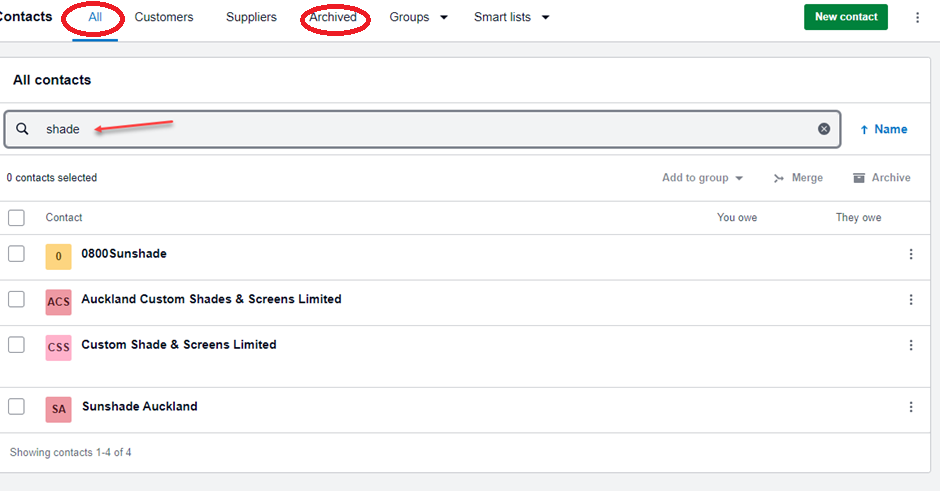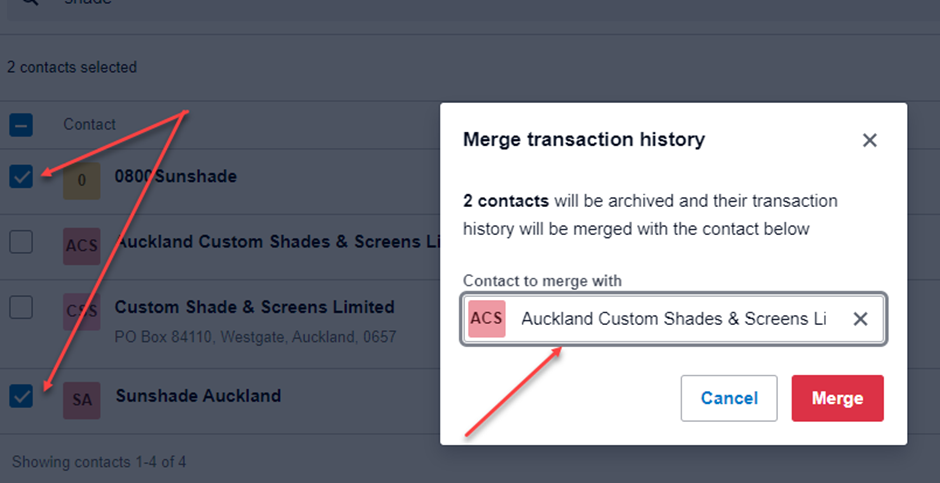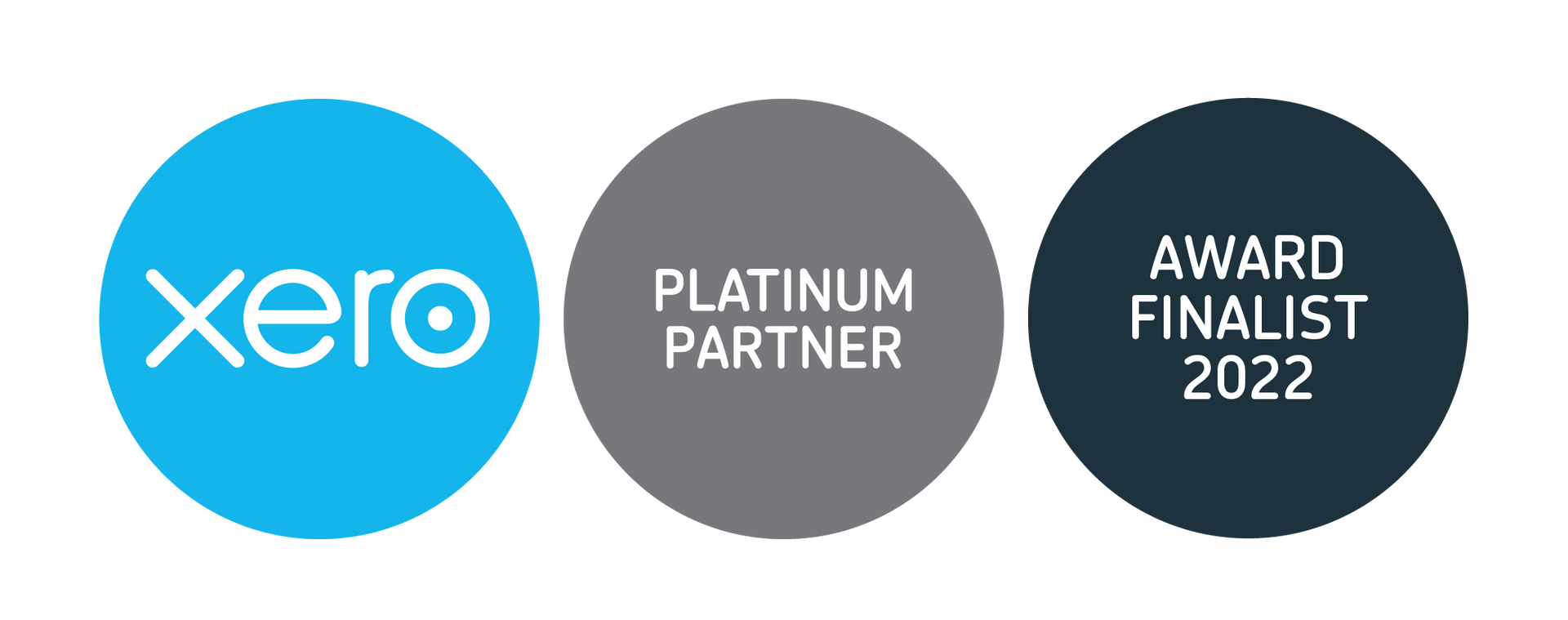Xero Tip of the Month: How to Merge Duplicate Contact Records

Are your contacts in Xero getting a little out of control? If the answer is yes it might be time for some Xero housekeeping! Duplicate contacts can easily be merged. All the financial data is merged into a single contact, and the duplicate is then archived. This allows you to keep all contact information and related transactions together, instead of across multiple records for the same contact.
When you merge duplicate contact records, no transactions are deleted (this includes invoices, bills, and other financial transactions). The transaction details are added to the activity details of the contact you keep.
To merge two or more contacts:
1. In the Contacts menu, select All contacts.
2. In the search field, start typing the name of the contact you want to merge.
3. Once you are satisfied the contacts are associated with the same company, select the checkbox for each contact you want to merge. Do not select the contact you want to retain. Ensure that the contact you keep has the correct bank account details.
4. Click Merge, then click Confirm merge. The merged contacts will be archived and all associated transactions will be merged into the activity details of the contact you keep.
Note: You can restore a merged contact if necessary by going to the Archived section (highlighted in the image below in the top toolbar). In this section, simply click on the contact and then click the Restore button located on the right-hand side of the page.