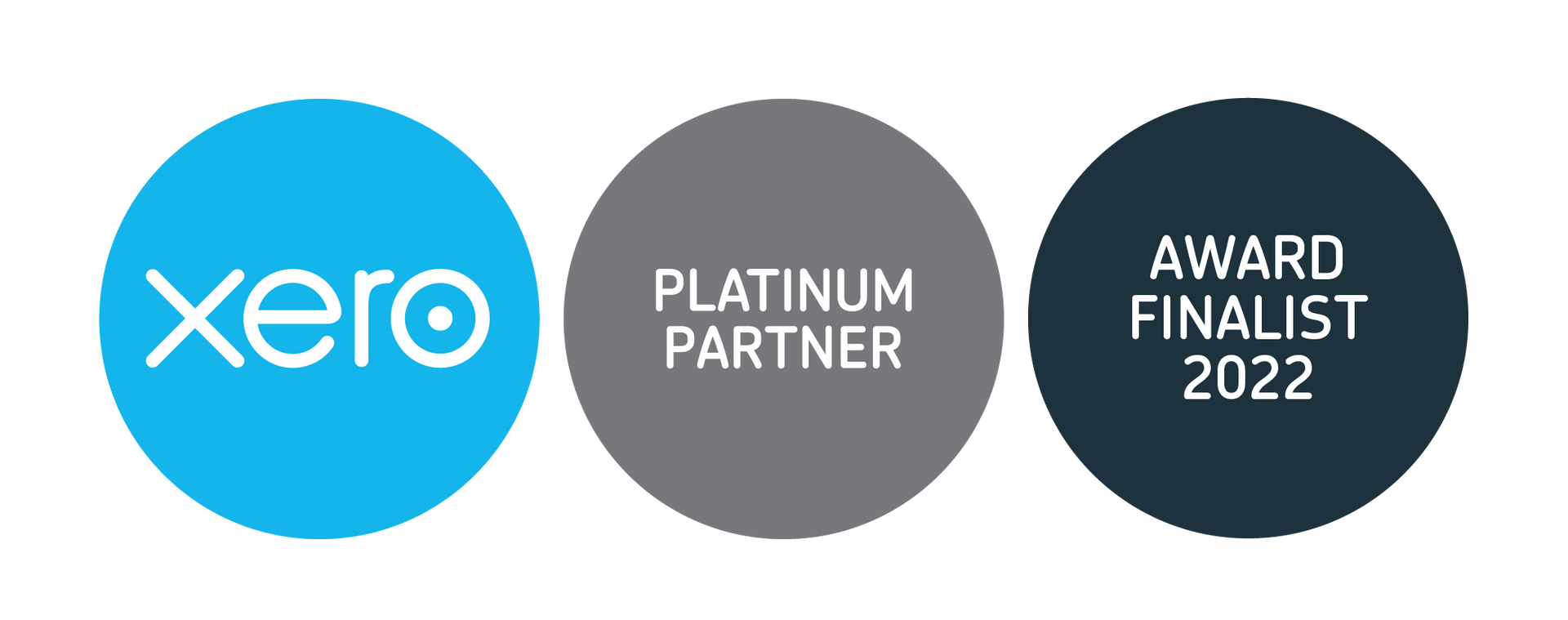The Chalkboard Newsletter - January 2025
January 14, 2025

View our Chalkboard - January 2025:
- Welcome back to Term 1, 2025!
- 2024 Annual Accounts
- Important Notices
- Xero Tip of the Month: How to Merge Duplicate Contact Records
- How to Revamp Your School Library on a Budget
- Looking ahead

School administrators play a critical role in keeping schools running smoothly, but the financial responsibilities that come with the role can be a major source of stress. From budgeting and payroll to compliance and reporting, the pressure to get it right can feel overwhelming. Understanding what triggers your financial stress is the first step. Common stressors include tight budgets, unexpected expenses and juggling multiple financial priorities at once. The good news is that with a few simple strategies (and ongoing support from AFS), you can regain a sense of control and calm. Below, we have put together some practical strategies to help reduce financial stress: 1. Plan Ahead: Regularly forecasting cash flow and reviewing your budget with your leadership team helps spot potential shortfalls before they become urgent. Keep Ministry of Education funding schedules and reporting deadlines on your radar to avoid surprises. 2. Leverage Technology: Using apps and automated tools can help reduce financial stress by saving you time, improving accuracy, and making everyday processes more efficient. If you’re not sure where to begin, we can help assess your current systems and recommend tools that best fit your school’s needs. Note: Our new app (mentioned above) automates the process of downloading your reports from Pourato and the Secure Data Portal. 3. Prioritise Tasks: Break down large financial responsibilities into manageable steps. Focus on urgent and high-impact items first. A clear plan can make even complex projects feel more achievable. 4. Invest in Self-Care: Taking breaks, setting realistic expectations, and maintaining a healthy work-life balance can help you stay resilient. Looking after your well-being ensures you can continue supporting your team and your school effectively. 5. Seek Support: Whether you need extra assistance with your annual budget or hands-on help with monthly reconciliations, reaching out to us early can prevent bigger problems down the road. As your trusted finance partner, we’re here to guide you through these challenges with confidence and ease. Reducing financial stress doesn’t just benefit administrators - it strengthens the entire school. A calm, well-organised finance team leads to more accurate reporting, better budgeting decisions, and ultimately, a stronger learning environment for students.

Xero has refreshed the ‘New Bill’ button, making it even easier to manage your bills efficiently. This update puts powerful automation tools at your fingertips, helping you speed up bill entry with less manual work. With improved keyboard shortcuts and streamlined navigation, you can enter bills faster and more accurately - freeing up time for more important tasks. This is especially helpful when processing multiple invoices. It’s a small change, but one that can make a noticeable difference to your accounts payable workflow and save valuable admin time.

View our Chalkboard - November 2025: - 2026 Annual Budget - 2025 Annual Accounts Preparation - Important Notices - Recent Xero Outage: Delayed BNZ Bank Feeds - Reminder: New App for Automating Report Downloads - Name Our App and Win Morning Tea! - Xero Tip of the Month: Speed up Bill Creation With New Shortcuts - Managing Financial Stress in School Administration Roles - Looking ahead https://public2.bomamarketing.com/email/Pd53

Want to work smarter, save time, and take full control of your school's finances? Our professional Xero training sessions are designed to help you do just that. Whether you’re after a refresher, want to explore the latest Xero features, or need support with more advanced functions, each session is tailored to your school’s needs. As Xero Platinum Partners with extensive experience working alongside schools, we know the ins and outs of managing school accounts through Xero. We’ll guide you through the tips and tricks that make the biggest difference to your daily financial processes. We offer both in-person and virtual training sessions, designed to suit your schedule and your school’s level of experience. Not yet on Xero? We can help your school make the switch quickly and seamlessly. Get in touch today to book your Xero training session and discover smarter, more efficient ways to manage your school’s finances before the busy festive season kicks in!

Xero has just launched a powerful new feature called JAX (Just Ask Xero), an AI-powered assistant designed to make navigating and using Xero even easier. Whether you’re trying to find a specific report, understand a transaction, or get help with settings, simply type your question into the JAX assistant. It will provide quick, relevant answers or guide you directly to the section you need, saving you time and reducing the need to search through help articles. What can you ask JAX? Here are just a few examples: “How do I reconcile a bank transaction?” “Where can I find my aged receivables report?” “How do I add a new user to my Xero account?” JAX is currently being rolled out across Xero, so if you don’t see it yet, it’s on the way. Look for the JAX icon or search bar in your Xero dashboard and give it a try - it’s a smart, fast way to get the most out of Xero with no digging required. If you need help with JAX or the new navigation changes mentioned in our previous Chalkboard, please don’t hesitate to give us a call on 04 909 7729 . We’re here to help!

View our Chalkboard - October 2025: - 2026 Annual Budget - Budget Webinar for Schools - Thank You - Important Notices - Xero Tip of the Month: Introducing Xero’s New AI Assistant - Jax - Welcome to the Team: AJ & Zack - Update of Current Resources Available and How to Utilise Them - Looking ahead https://public2.bomamarketing.com/email/QyLP

With budgeting season underway, now is the perfect time to set your school up for financial success. A well-crafted budget not only keeps your finances on track but also supports your school’s strategic goals and daily operations. Here are some practical tips to help you navigate the budgeting process effectively: 1. Start Early and Plan Ahead Give yourself enough time to gather information from all departments and review last year’s financial results. Early planning allows for thoughtful discussions and smoother approvals. 2. Use Actual Spending as Your Baseline Last year’s actual expenses are your best guide. Compare forecasts to real numbers to avoid surprises and create realistic budgets. 3. Account for Staffing and Wage Changes Remember to include any salary increases, additional staff, or changes to relief teacher costs - these often have a big impact on your budget. 4. Build in a Contingency Fund Unexpected costs can arise at any time. Setting aside around 1–2% of your total budget for contingencies provides a financial cushion. 5. Involve Your Team Engage department heads and key staff in budgeting discussions. Their insights can improve accuracy and encourage shared ownership of financial goals. 6. Monitor and Adjust Regularly Budgeting isn’t a “set and forget” task. Review your budget monthly or quarterly and make adjustments as needed to stay on track throughout the year. Turn Plans Into Action: Your Budget Timeline Once you've laid the groundwork with early planning, realistic forecasting, and team collaboration, it’s time to put your budget process into motion. A clear timeline helps ensure nothing falls through the cracks and keeps everyone aligned across key stages. Here’s a suggested budget timeline to guide your school through a smooth and efficient budgeting process: Budget Timeline

As you may be aware, Xero has been working hard on a refreshed navigation and homepage (formerly known as the dashboard) to deliver a faster, cleaner, and more intuitive experience. The first stage - featuring the brand-new navigation - is set to launch sometime this month (September)! Here are the main updates you’ll spot in the new layout: Dedicated Sales and Purchases sections - no more digging around, everything you need is right where you’d expect it. Reports made simple - key insights are now just one click away, helping you stay on top of your numbers faster. Streamlined settings - settings are now visible across all menus, plus there’s a centralised page to keep everything organised. Smarter right-hand panel - this new hub gives you instant access to JAX (Xero’s new AI business companion), search, help, notifications, and apps - wherever you are in Xero. This revamped system helps you find what you’re looking for faster, move smoothly between tasks, and get even more value from your Xero subscription. The refreshed homepage (previously the dashboard) will launch later this year, bringing customisable widgets to give you quicker, more personalised business insights. We’ll keep you updated on when these changes go live. As Xero Platinum Partners, we’re already up to speed with the new navigation and ready to help you make the most of it. Whether you want a quick run-through, some training for your team, or simply reassurance that everything is where it should be - we’ve got you covered. If you need a hand, give us a call on 04 909 7729 or 0800 ASK AFS (0800 275 237).

View our Chalkboard - September 2025: - 2026 Annual Budget - Upcoming Budget Webinar for Schools - 8 October 2025 - Important Notices - Preparing Your School Budget: Practical Tips for a Successful Year Ahead - Xero Tip of the Month: Xero’s New Navigation and Homepage Refresh - Welcome to the Team: Breanna & Rachelle - Reminder - New Resource: AFS School Revenue Finance Handbook - Looking ahead https://public2.bomamarketing.com/email/bnyk