The Chalkboard Newsletter - November 2024
November 19, 2024

View our Chalkboard - November 2024:
- 2025 Annual Budget
- 2024 Annual Accounts Preparation
- New Resource Coming Soon: AFS School Revenue Handbook
- Xero Tip of the Month: The Quick View Functionality Tool
- Xero: Changes to the Retirement Date of Classic Invoicing
- Welcome to the Team: Harpreet & Gurpreet
- Looking ahead

Great news! You can now upload multiple bills at once in Xero. Instead of uploading bills one by one, the Upload Bills feature lets you select and upload multiple files from your computer—or simply drag and drop them into Xero. This update makes managing large volumes of bills quicker and easier. To upload multiple bills: 1. In Xero, go to the Bills section. 2. Click the dropdown arrow next to the "New Bill" button and select "Upload Bills." 3. Choose the files from your computer or drag and drop them into the upload window. 4. Click "Upload Files"

View our Chalkboard - April 2025: - 2024 Annual Accounts - Happy Easter & AFS Out-Of-Office Dates - Important Notice: Office Closure - Friday 11 April 2025 From 12PM - Xero Tip of the Month: Upload Multiple Bills at Once in Xero - Farewell to Jo Leiper - Resource: Workforce Initiative Searcher for Principals (WISP) - Looking ahead https://public2.bomamarketing.com/email/lbPk
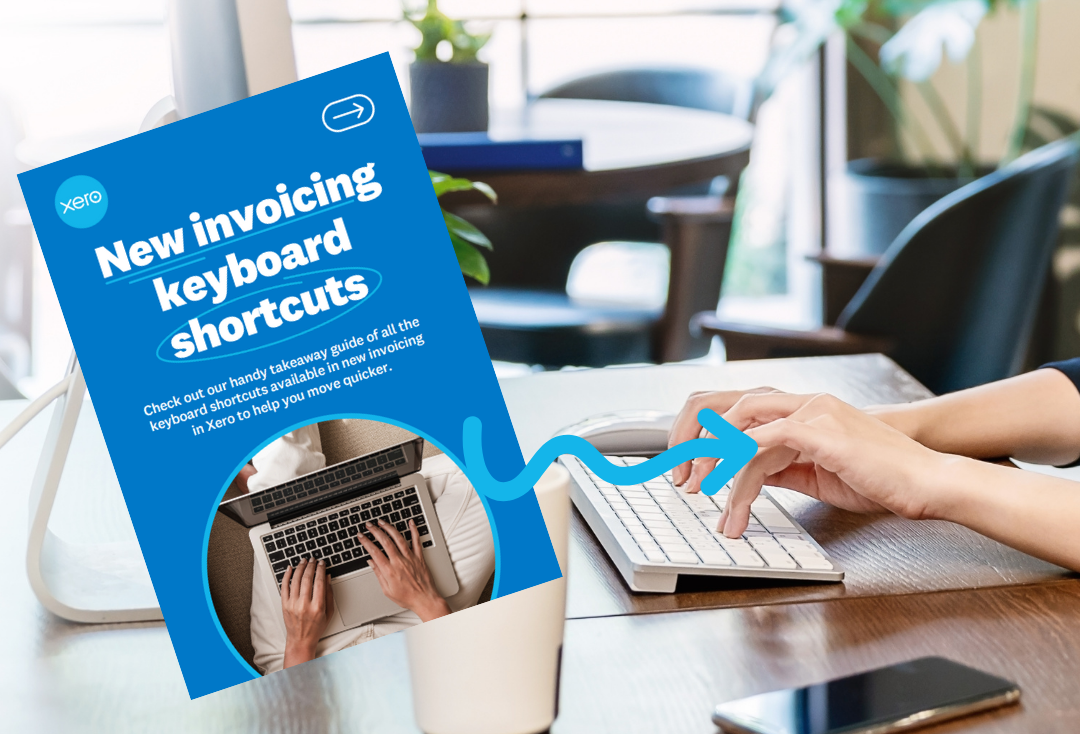
Speed Up Your Xero Invoicing with New Shortcuts! Xero has just launched a helpful guide featuring all the keyboard shortcuts for the new invoicing system. These shortcuts will help you navigate tasks more quickly and efficiently, giving you more time to focus on what matters most. Check out the guide here: here: https://assets.bomamarketing.com/.../Xero%20New... For quick and easy access, save it to your desktop—so your time-saving shortcuts are always at your fingertips! Please note: some shortcuts are only available when an invoice is in a particular status, such as draft or approved.

Speed Up Your Xero Invoicing with New Shortcuts! Xero has just launched a helpful guide featuring all the keyboard shortcuts for the new invoicing system. These shortcuts will help you navigate tasks more quickly and efficiently, giving you more time to focus on what matters most. Click the button below to download the guide. Saving it to your desktop will provide easy access to these time-saving shortcuts whenever you need them! Please note: some shortcuts are only available when an invoice is in a particular status, such as draft or approved.

View our Chalkboard - March 2025: - 2024 Annual Accounts - Important Notices - Banking Reminder - Accessing Higher Interest Rates - Xero Tip of the Month: New Invoicing Keyboard Shortcuts - Welcome to the Team: Dominique McCrostie - Why Your School Needs a Maintenance Plan - Looking ahead https://public2.bomamarketing.com/email/L4y0

As a school, you're already familiar with how busy your environment can be, with students, teachers, and staff working together each day to foster a positive learning experience. But to ensure these spaces stay safe, comfortable, and supportive of learning, it’s important to have a well-planned maintenance strategy in place. A solid maintenance plan helps manage and preserve your school’s infrastructure, from classrooms and hallways to sports fields and playgrounds. Here’s why every school should have one: 1. Safety First A maintenance plan helps identify and address potential safety hazards in the school environment. Broken windows, faulty electrical systems, and uneven flooring can all pose serious risks to students and staff. Regular inspections and quick repairs are essential to keep everyone safe. 2. Preventing Costly Repairs By regularly maintaining school buildings and equipment, schools can catch small issues before they turn into big, expensive problems. For instance, a leaky roof left unchecked could eventually lead to significant water damage. Fixing problems early saves money in the long run and ensures that the school’s resources are being used wisely. 3. Creating a Positive Learning Environment A well-maintained school is more inviting and comfortable for both students and teachers. Clean, functioning facilities – such as working air conditioning, bright lighting, and functional restrooms – help maintain a productive atmosphere. When students feel comfortable in their environment, they can focus better and succeed academically. 4. Extending the Lifespan of School Property Schools invest a lot in their buildings and equipment. A regular maintenance plan helps extend the lifespan of these assets. Proper care of things like furniture, heating and cooling systems, and playground equipment ensures they last longer and continue to serve students well over time. 5. Compliance with Regulations Schools must comply with local or state regulations regarding safety, accessibility, and the overall condition of their facilities. A maintenance plan ensures that schools stay up-to-date with these requirements, avoiding potential fines or legal issues. In essence, a proactive maintenance plan is not just about fixing things when they break – it’s about creating a safe, efficient, and welcoming environment for everyone. By investing in a strong maintenance plan, schools are ensuring that their facilities are ready for the challenges of tomorrow and supporting the success of students today.

A reminder that Xero will be retiring the classic invoicing version on Thursday, February 27, 2025. While many of you have already transitioned to the new invoicing system—following Xero's automatic switch on September 2, 2024—some may still be in the process of moving from the classic to the new version. After the extended deadline of February 27, 2025, access to Xero Classic Invoicing will no longer be available. If you haven’t fully switched to the new invoicing system yet, now is the time to do so. Familiarising yourself with the updated interface before the deadline will give you time to adjust and become comfortable with the new features. To access Xero's guide on how to navigate the new invoicing system, visit: https://learning.central.xero.com/student/activity/3482 ?

Effective school management requires a solid understanding of the funding available to support both everyday operations and special projects. The Ministry of Education provides various types of funding to help schools meet their financial needs, improve resources, and support students. Each funding stream has a specific purpose and is allocated based on different criteria, such as student numbers, school size, and specific educational requirements. By staying informed about the specifics of each funding type, schools can ensure they are fully utilising the resources available to them. Below we have provided a brief summary of the most common types of Ministry of Education funding and how they are allocated to schools. Operational grant: The operational grant is the primary source of funding for schools. It covers the day-to-day running costs of a school, including teaching resources, utilities, and administration. The amount allocated is based on the school’s student roll and the equity index, which factors in the socioeconomic background of students. The operational grant is paid to schools quarterly at the beginning of January, April, July, and October. Teacher aide funding (ORS, IRF, SEG, etc.): This funding helps schools cover the costs of employing teacher aides to support students with higher needs. The level of funding is determined by the assessed needs of the students. Schools must apply for this funding for eligible students, and it is also paid quarterly, in Feb, May, August, and November. ESOL funding: ESOL funding is available to help schools support students whose first language is not English. This funding assists with the costs associated with providing English language instruction to migrant and refugee students, as well as New Zealand-born students of migrant parents. The school must apply for this funding for eligible students, and it is paid twice a year in April and September. Furniture & Equipment grant: The Furniture and Equipment grant a capital contribution to assist with the upgrading of furniture & equipment within a school. The level of funding is determined by the physical size of the school and is paid out in each 5-year period. Two-thirds is paid out in the first year of the 5-year cycle and the final third is paid out in year three. This funding is recorded on the balance sheet, not as income. Capital Works (5YA) Funding: Capital Works funding, also known as 5YA (Five-Year Agreement) funding, is provided for upgrades to school land and buildings, and is to be used over a 5-year period. The amount of funding is determined by the Ministry of Education based on the assessed needs of the school and is set out in the school’s 10-Year Property Plan. This funding is recorded on the balance sheet, not as income. Relief teacher funding: Schools can apply for this funding to cover the costs of hiring relief teachers when staff members are on extended sick leave, serving on a jury, or undertaking higher duties. This funding ensures that schools can continue to operate smoothly in the absence of key staff.

When it comes to your financial data, you can never be too cautious! While Xero is a cloud-based platform with strong security measures, it’s always a good idea to back up your financial data regularly for peace of mind. Regular exports of important reports and transactions can serve as a safeguard against any unforeseen issues. Although Xero doesn't have a built-in backup feature, you can manually export your data to store it on your local device or secure cloud storage. Alternatively, you can use third-party apps to back up your Xero data, such as: Coupler.io: This app automatically exports data from Xero to spreadsheets, data warehouses, and BI tools. You can set the refresh interval to daily, monthly, every hour, every 30 minutes, or every 15 minutes. Xportmydata: This app automatically backs up your Xero data on a weekly basis. You can also use Xportmydata to export your Xero data to Excel, download attachments, and create CSV import files. Both of these apps are available for download from the Xero App Marketplace. Manual Exporting: If you prefer to export your data manually, Xero doesn’t have a feature to copy all your school's data at once. However, you can export data from specific sections and generate reports individually. Your ability to export data depends on your user role in Xero. If you have the adviser role, you can run and export most reports. However, to export payroll reports, you need payroll admin access. To learn more about how to export your data manually, click the button below.



